How to Set Your Facbook Feed to Most Recent Stories
Do the most recent posts in your Facebook news feed seem hidden from you? Are you seeing posts from four days ago instead of today? Don't worry. The most recent posts are there, but Facebook doesn't like to show them by default.
We'll show you how to get the most recent posts in the Facebook smartphone app, and in any computer browser. You can also select which friends' posts you want to see at the top of your feed and how to do that in the mobile Facebook apps and browser.
View The Most Recent Posts In The iOS Facebook App
To view the most recent posts in the Facebook app on your iOS device, tap the hamburger menu icon in the lower-right corner of the screen.

Then, tap "Feeds" in the "Explore" section.

Tap "Most Recent" at the top of the next screen.

You should now see the most recent feeds at the beginning of your Facebook news feed on your iOS device.
NOTE: You must select Most Recent every time you want to see the most recent posts. There is no way to set this as the default in Facebook for iOS.

Select Which Friends' Posts To See First In The iOS Facebook App
If you want to avoid missing posts from certain friends, you can choose which friends to show at the top of your news feed.
In the Facebook app, tap the hamburger menu icon in the lower-right corner of the screen. Then, tap "Settings" in the "Settings" section.

On the pop-up dialog box that displays, tap "News Feed Preferences".

Tap "Prioritize who to see first" on the "Preferences" screen.

The "Prioritize Who to See First" screen shows icons for all your friends. Tap on the friends whose posts you want to see first in your news feed. Selected friends have a star icon on them and "See First" below the icon.
Once you've selected all the friends you want to see first, tap "Done" in the upper-right corner of the screen.
NOTE: These settings apply to your Facebook account across all your devices. So, once you select friends to see first on one device, you'll see the same friends selected on your other devices.

Then, tap "Done" on the "Preferences" screen.

To return to your news feed, tap the news feed icon in the lower-left corner of the screen.
You should now see posts from your chosen friends at the beginning of your Facebook news feed.

View The Most Recent Posts In The Android Facebook App
To view the most recent posts in the Facebook app on your Android device, tap the hamburger menu icon in the on the toolbar at the top of the screen.
Then, tap "Most Recent" in the "Feeds" section.

Now, you should see the most recent feeds at the beginning of your Facebook news feed on your Android device.
NOTE: You must select Most Recent every time you want to see the most recent posts. There is no way to set this as the default in Facebook for Android.

Select Which Friends' Posts To See First In The Android Facebook App
If you always want to see posts from certain friends, you can choose which friends to show at the top of your news feed.
In the Facebook app, tap the hamburger menu icon in the toolbar at the top of the screen. Then, tap "News Feed Preferences" in the "Help & Settings" section.

Tap "Prioritize who to see first" on the "Preferences" screen.
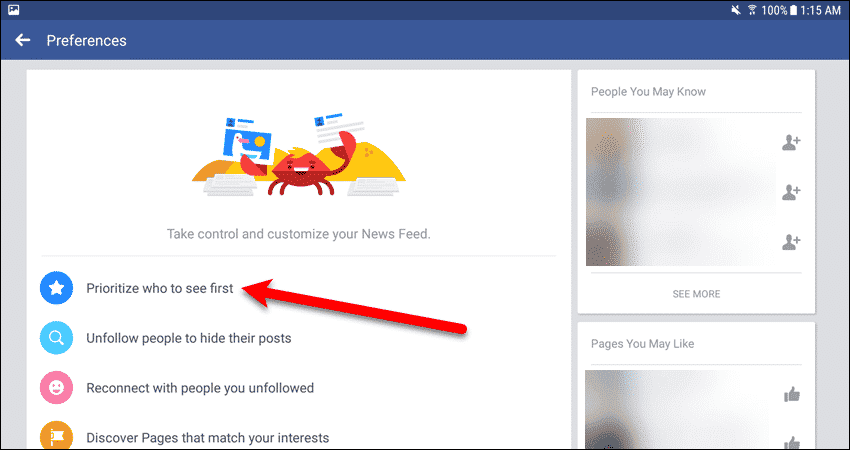
The "Prioritize Who to See First" screen shows icons for all your friends. Tap on the friends whose posts you want to see first in your news feed. Selected friends have a star icon on them and "See First" below the icon.
Once you've selected all the friends you want to see first, tap the back arrow in the upper-left corner of the screen.
NOTE: These settings apply to your Facebook account across all your devices. So, once you select friends to see first on one device, you'll see the same friends selected on your other devices.

Tap the back arrow in the upper-left corner of the "Preferences" screen.
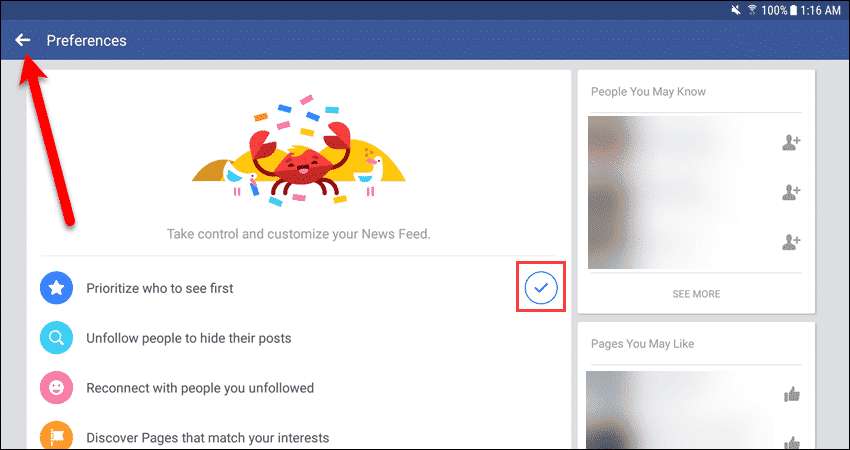
To return to your news feed, tap the news feed icon in the upper-left corner of the screen.
You should now see posts from your chosen friends at the beginning of your Facebook news feed.

View The Most Recent Posts In Facebook In Any Windows & Mac Browser
Viewing the most recent posts in Facebook in a web browser is easy. Simply type the following URL in your browser's address bar:
https://www.facebook.com/?sk=h_chr
The "sk" query parameter following the "?" in the URL tells Facebook to always display the most recent posts. When you enter that URL, you'll see a notification at the top of your news feed indicating that you are viewing the most recent stories. You can go back to viewing the top stories by clicking the "Back to top stories" link in the notification.

Select Which Friends' Posts To See First In Facebook In Any Browser On Your Windows PC Or Mac
If you always want to see posts from certain friends, you can choose which friends to show at the top of your news feed.
Go to Facebook in your browser using either the standard URL (https://www.facebook.com) or the special URL we posted above. Click on the down arrow on the right side of the toolbar at the top of the Facebook web page.
Then, click "News Feed Preferences" on the drop-down menu.

On the "Preferences" dialog box, click "Prioritize who to see first".

The "Prioritize Who to See First" screen shows icons for all your friends. Click on the friends whose posts you want to see first in your news feed. Selected friends have a star icon on them and "See First" below the icon.
Once you've selected all the friends you want to see first, click the "Done" button below list of friends icons.
NOTE: These settings apply to your Facebook account across all your devices. So, once you select friends to see first on one device, you'll see the same friends selected on your other devices.

What other problems with Facebook news feeds have you encountered? Let us know in the comments.
Source: https://trendblog.net/view-most-recent-posts-facebook/
0 Response to "How to Set Your Facbook Feed to Most Recent Stories"
Post a Comment